P1 is one of Internet Service Provider in Malaysia without wire(wireless) - wireless 4G Broadband.
If you have no P1 get it now... :) visit : http://www.p1.com.my.
Picture below is my P1 Desktop Modem with WiFi for RM 49 per month for very basic plan. But it's nice for a blogger.
Let we go.. how to go inside modem UI. A simple address just open your web browser then go to this url http://10.1.1.254/ and enter the password and username.
Default password
Username : admin
Password : admin123
Note: you can change this default password after web login account
Then, it will navigate to the main screen. You will see Wimax Status, Network Status, Device Status, and VoIP.
For the setup and configuration of the modem, click Networking button on top-right screen. You can setup and viewing setting of modem such as LAN, WiFi, Firewall, DHCP Server, Forwarding, Trigger, DDNS, UPNP.
Modem Setting
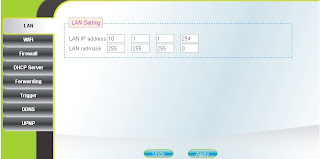
WiFi setting
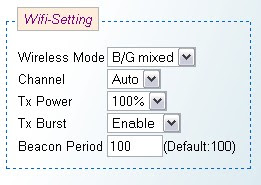
Change Password. Make sure you remember password after change. recommended,
do not change it. Click Personalization, then you will see password update screen.
Internet Connection?
Plug your modem(make sure your account is active: bill.. :)
If your WiFi is connected but you can't connect to the internet such as google or other http request, check your signal at your modem.
Check modem LED signal Red,Orange or Green, If green that is very good signal and congratulation. If red, contact your provider. If you want more detail signal graphic, login to the modem and see :
That mine!!. Strong signal.
Just connect your pc or notebook with wireless adapter to the modem( p1 with wifi ). If need WiFi password just take it from the Wifi modem adapter:
Take WEB:XXXXXXXXXXXX
Just share what I know. Thanks..
Created by Thegreatestpost.blogspot








No comments:
Post a Comment